Frequently Asked Questions
IXC RESOURCES
Get answers and gain knowledge on Digital Display before you sign up!
If you are in the market for a digital display solution, there are a number of factors to consider.
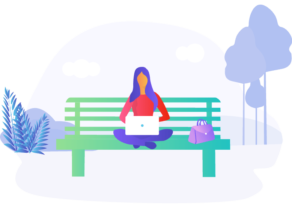
Digital display is the use of digital displays. It allows for the real-time delivery of content which includes text, images, videos. Digital display offers a dynamic and flexible way to communicate with audiences and can be updated quickly to reflect changing information or marketing campaigns.
Digital display allows for the real-time delivery of content which includes text, images, videos. Digital display offers a dynamic and flexible way to communicate with audiences and can be updated quickly to reflect changing information or marketing campaigns.
Yes, using the app is FREE, you get one screen, remote management, 10 images max with 100mb per image size, you get playlist scheduling, with 4K limited content. The FREE account is set up so you can test it as a real use case and see if it fits your needs before you pay.
There is no limit on how long you can use the account.
First, you have to sign up for and get your FREE account and try our software as long as you need. Once you are happy with the service you can scale up to either Premium or Enterprise package.
Yes, IXC’s system is designed for you to upload your own images or videos.
Firstly, the image library is ONLY available for paid accounts. There is no extra charge associated with the image library, once you sign up for Premium or Enterprise accounts you can use our image library for FREE. However, sometimes as a trial or promo we make some of the images available for your use. If you use any of the IXC images to edit them or customize them and save as new files, you can keep them in your account and use them indefinitely.
Yes, you can upload your media on your own TV, you simply have to go to the TV where you wish to display.
No hardware needed. IXC provides digital display solutions, CMS. It is a portal in the cloud that allows you to upload your graphics or videos and through the portal broadcast it to multiple screens in different location screens from one location.
We only provide software that is associated with Digital Display. You can however purchase hardwares such as Amazon Fire Stick or any Android TV Box on your own and connect our software to use it. IXC apps are free to use on Android Play store and FireTV.
The payments can be made with Visa, MasterCard and American Express.
When you are in a FREE account, you only have access to one screen. When you upgrade to a Premium or an Enterprise account, you have access to multiple screens based on the package that you choose. Go back to our Packages pages and see the details.
Any screen or device with an Android OS operating system can be used, if you do not have an Android OS you can purchase an android TV box or Amazon Fire stick from Amazon and use your existing displays.
We do not offer refunds. When you cancel the service, you will have access to the service until the day you have paid. Once the service is cancelled you will lose the data and access. We always recommend our users to use our free service before you consider upgrading to paid service.
- IXC Digital Android app is available on Google Play store on your TV.
- IXC Digital available on Fire TV (Amazon Fire Stick TV)
Search, download, pair to use.
Depending on what you are sizing the art as, it will have an impact on the TV. If you are using a TV as digital display and its horizontal, your images should also be horizontal. Most TVs are 16:9 ratio, as such your media also should be in 16:9 ratio.
If you are using your own photos make sure you take them as 16:9 ratio on your mobile phone.
Adobe Photoshop
Use the Crop Tool to crop an image to a 16:9 ratio. Select the Crop Tool, then choose the 16:9 option in the toolbar. A crop box will appear on the image, which you can reposition to crop the area you want.
Most DSLRs and smartphones
You can adjust the aspect ratio before taking a photo on most DSLRs and smartphones.
Microsoft Picture Manager
You can crop a picture in Picture Manager by dragging the cropping handles, selecting the aspect ratio you want, and then clicking OK.
Canva
To create photos in a 16:9 ratio in Canva, you can use the resize button to select an aspect ratio like 16:9, or enter pixel values for width and height.
A 16:9 ratio is when the width-to-height ratio of an image is 16/9, or 1.78. For example, an image with a 16:9 ratio could be 16 inches wide by 9 inches high, or 1920 pixels wide by 1080 pixels high.
If you happened to install your TV vertically, make sure your images are also taken vertically in 16:9 ratio or create your artwork in 16:9 ratio. Make sure you change the orientation of the TV to vertical in your portal.
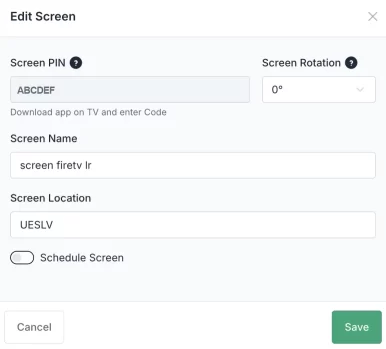
Visit the Google Play store and search for IXC Digital and you will find the app. Just click and download the app on your TV. If you have FireTV or wish to buy a FireTV you can also download from FireTV app store for Free.
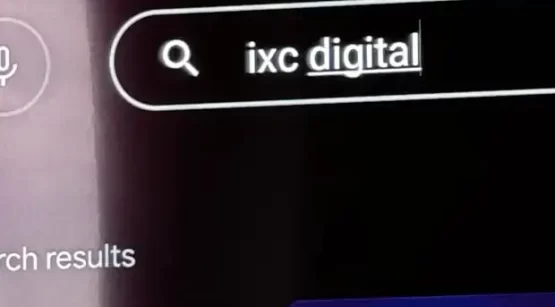
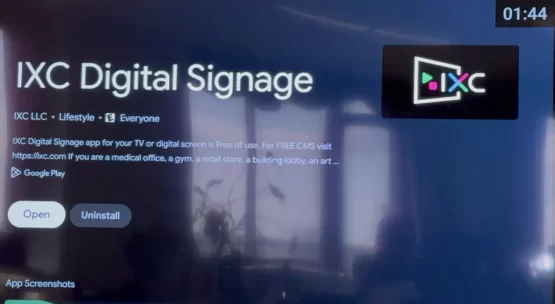
1. Click “Open” to download the app.
2. Once you open the app you will find the Pairing code for your TV.
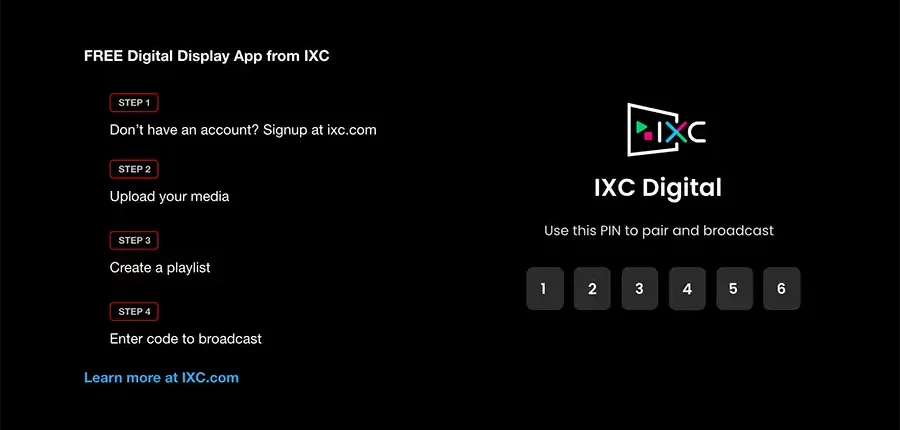
3. Now you are all set on the TV, just head over to Portal.ixc.com and start with uploading your images, creating your playlist and start broadcasting to your TV.
It's crucial to configure your TV as a digital display. Any TV can serve this purpose; you don't necessarily need a commercial-grade model. You can set up any TV to display your content continuously, without a screensaver interrupting every few minutes. Follow the instructions below to set up your TV as a digital display. Since each brand has unique features, we will provide general guidance for a few common brands.

1. Using the source button on your remote!

looks may vary on different TVs
2.Now that you still have your remote and TV, it's time to configure your TV to stay on, allowing you to enjoy the media for your digital display uninterrupted.
3. Press the Tool button on your remote > Settings > System > and select “Ambient Mode”. All the settings must be off on the Ambient mode, otherwise your digital display will keep turning off. Make sure you have them in off position before you get out.


4. Now, stay in system settings and head over to “Power & Energy”: Click on “Power on behavior.” Set it to “Last used input”. (this will instruct your TV when to turn off your tv and when to turn it back on. It will remember where you left off, automatically powering on your signage
- Go to your “Energy Saver,” which is right below you and set it to “Turn off TV after”
- “Allow TV to turn off while watching”: Set this to off
- “No signal power off”: Set this to off
- “Eco Dashboard” : Power saving : off
- “Light sensor” : off
- “Idle TV power off” : Never
- “No signal power off” : Never
5. Cast:
- “Let others control your cast media to your TV, set it “Never”
Turning to never, does not allow anyone passing by to cast their phone to your TV. This will protects TV from unwanted spam.
6. Retail mode:
- “Retail mode settings” Demo: OFF. Picture reset mode: ON
You are all set. Head over to the apps, and select IXC Digital from your apps on your TV. Add the PAIR code that you see on your screen to your broadcast media on the portal.ixc.com.

1. Press the Home icon to get to the Home screen, and you will see Apps on your menu.
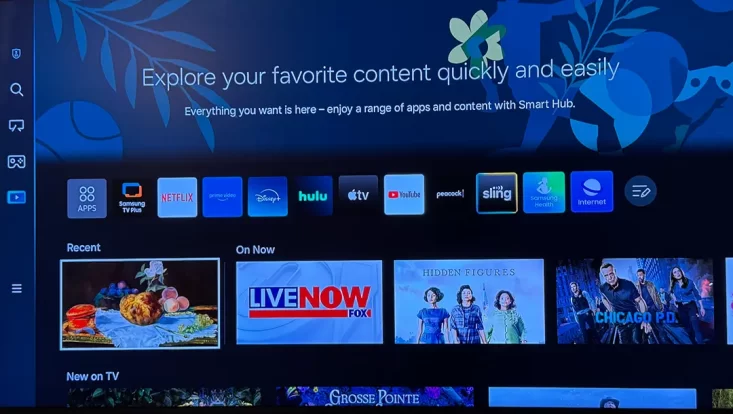
2. Press Apps or go to settings and you will see apps on top.
3. In the search bar, type IXC to find the IXC app on your Samsung app store and download.
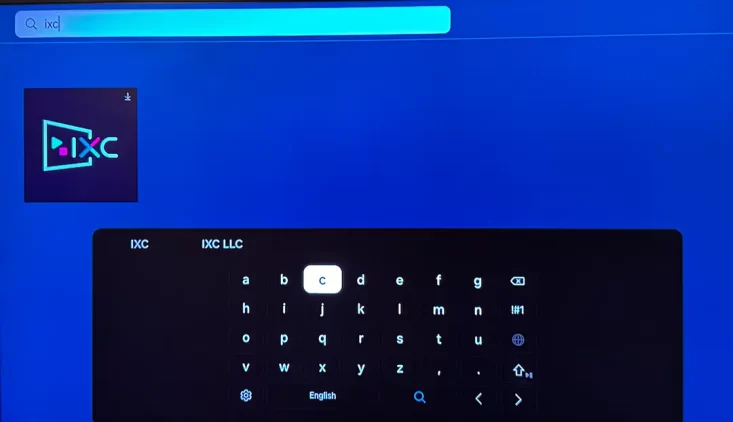
4. Once the app is downloaded, it should automatically popup. If not you will see the IXC app in the Downloaded app area
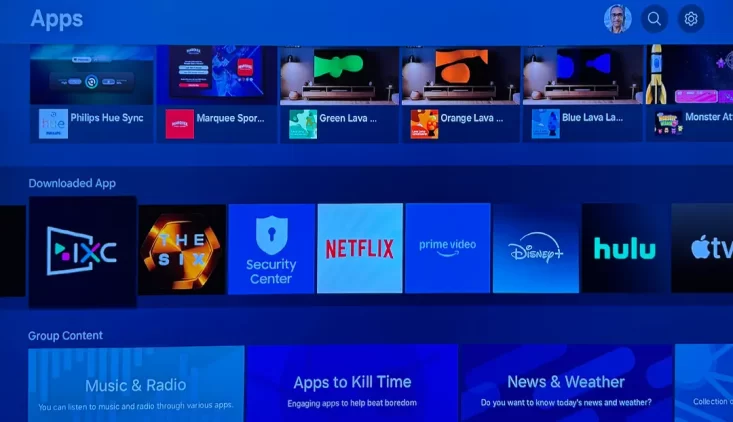
5. Simply click on the app to launch the app.
6. You will notice a paring code now on your screen.
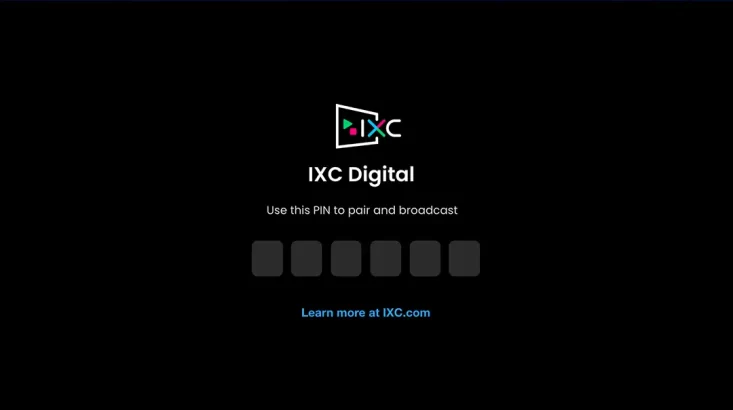
7. Add the pairing code on the portal.ixc.com account to show the content on this screen.
Now, here are a few additional tips to get the most out of your Samsung TV or Frame TV
1. From settings go to sleep timer, made sure it turned off.
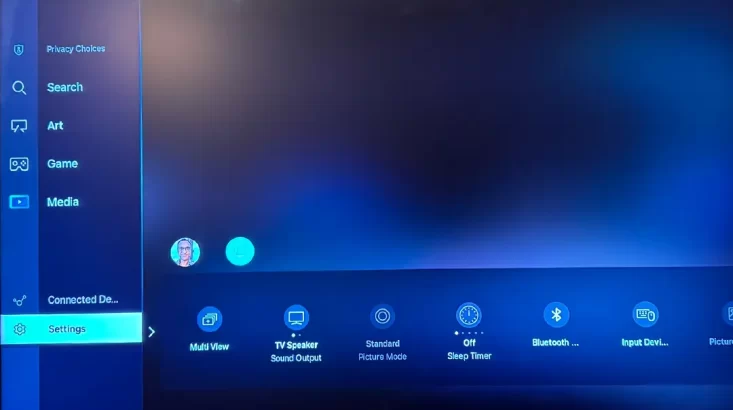
2. In Power and Energy Saving: Turn off screen saver to avoid, pesky ads/images.
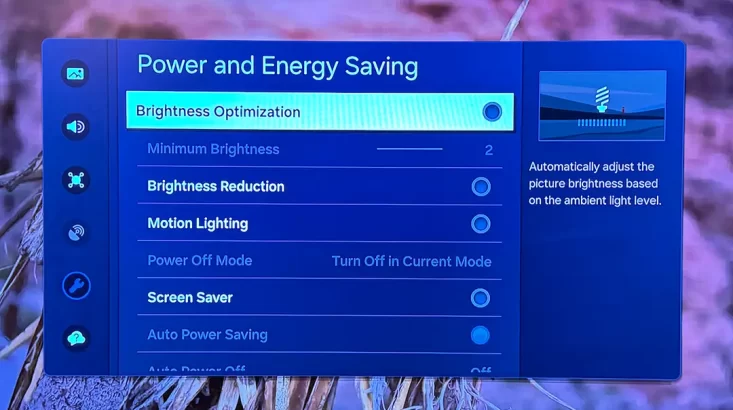
3. Next, turn off auto power saving to the off position. This is to avoid your screen turning off.
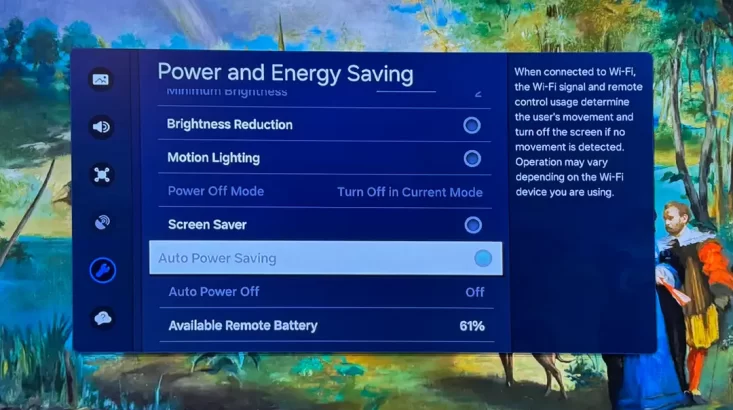
Now you can enjoy the Samsung TV for Signage/Display of your images.
If you have any questions, we are always here at support@ixc.com
Check out what our clients say about our solution!

I created a gallery with Digital Display and it was so captivating to my collectors. It was the easiest setup I had to do. I was so impressed and at the same time very surprised on how my space was transformed from my traditional gallery space to this enhanced and engaging viewing platform.
Gretta M
Art Director

I was blown away with how easy it was to create my content and easily upload it to IXC Digital Display cloud platform and broadcast it to multiple locations with a touch of a button. I was also impressed by the quality of the displayed images and graphics on our projectors.
Mr. Smith
Creative Director

We are definitely cutting down on cost and eliminating the repetitive process since we started using Digital Display Once we started using it we realized we don't need a tech support or any hardware associated with other platforms.
Ms. Barret
Project Manager & Media Producer

Revolutionize your communication to reach prospective customers. Understanding how IXC works is crucial to maximizing its potential for your business. Our solution prioritizes simplicity and efficiency, enabling even those with minimal technical expertise to set up and use our platform effectively.